WCF Create REST WebService and GET/POST Testing with Fiddler
WCF로 간단하게 SOAP를 이용해서 Helloworld WebService를 만들어봤습니다. 이번에는 REST 웹 서비스를 만들어보겠습니다.
1. WCF REST 웹서비스 생성
먼저 Helloworld WebService를 그대로 만들고 생성된 IService1.cs의 내용을 위와같이 수정해줍니다. GetTest라는 GET 메소드와 PostTest라는 POST 메소드를 만들었습니다. ResponseFormat는 모두 JSON입니다.
마찬가지로 Service1.svc.cs도 위와같이 수정해서 메소드 구현부를 작성합니다. 간단하게 요청하면서 넘어온 인자에 success get과 success post를 추가해서 스트링을 반환해줍니다.
<?xml version="1.0"?>
<configuration>
<appSettings>
<add key="aspnet:UseTaskFriendlySynchronizationContext" value="true" />
</appSettings>
<system.web>
<compilation debug="true" targetFramework="4.5" />
<httpRuntime targetFramework="4.5"/>
</system.web>
<system.serviceModel>
<!-- Add -->
<services>
<service name="WCFServiceTest.Service1">
<endpoint address="Http"
binding="webHttpBinding"
contract="WCFServiceTest.IService1"
behaviorConfiguration="webHttp"/>
</service>
</services>
<behaviors>
<serviceBehaviors>
<behavior>
<!-- To avoid disclosing metadata information, set the values below to false before deployment -->
<serviceMetadata httpGetEnabled="true" httpsGetEnabled="true"/>
<!-- To receive exception details in faults for debugging purposes, set the value below to true. Set to false before deployment to avoid disclosing exception information -->
<serviceDebug includeExceptionDetailInFaults="false"/>
</behavior>
</serviceBehaviors>
<!-- Add -->
<endpointBehaviors>
<behavior name="webHttp">
<webHttp/>
</behavior>
</endpointBehaviors>
</behaviors>
<protocolMapping>
<add binding="basicHttpsBinding" scheme="https" />
</protocolMapping>
<serviceHostingEnvironment aspNetCompatibilityEnabled="true" multipleSiteBindingsEnabled="true" />
</system.serviceModel>
<system.webServer>
<modules runAllManagedModulesForAllRequests="true"/>
<!--
To browse web app root directory during debugging, set the value below to true.
Set to false before deployment to avoid disclosing web app folder information.
-->
<directoryBrowse enabled="true"/>
</system.webServer>
</configuration>
마지막으로 Web.config를 수정합니다. 붉은색부분이 기본 Web.config에서 추가해줘야할 부분입니다. 바인딩을 webHttpBinding을 해줘야 REST로 처리할 수 있는 기본적인 바인딩입니다. address에 서비스할 웹주소를 설정해줍니다. contract에는 개발중인 웹서비스프로젝트명.웹서비스명 으로 지정합니다. 이와같이 수정하지 않으면 테스트중 HTTP 400 잘못된 요청입니다 에러가 발생합니다.
2. 피들러로 웹서비스 테스트
피들러(Fiddler)라는 것으로 테스팅을 진행합니다. 웹 개발자들에게는 트랙픽 모니터링이나 개발 테스팅, 디버깅등을 하는데 필수 유틸리티라고 하네요. 게대가 무료입니다. 찰스(Charles)라고도 있지만 이것은 유료버전이네요. 설치가 간단해서 설치과정은 생략합니다.
피들러를 실행 후 오른쪽 탭 메뉴중에 Composer를 클리합니다. 그리고 Parsed 탭에서 GET이 선택된 상태로
http://localhost:54045/Service1.svc/http/GetTest?strTemp=WestWoodForever
위와같이 스샷과 같이 입력 후 Execute를 클릭하면 스샷과 같이 Result 200이 떨어집니다. http는 Web.config에서 설정한 어드레스이고 GetTest는 GET 메소드, strTemp와 WestWoodForever는 인자값입니다.
왼쪽에 결과값을 더블클릭해보면 Inspectors 탭이 열립니다. TextView탭을 통해서 "WestWoodForever success get" 결과값을 확인할 수 있습니다. GET은 웹브라우저에서도 테스트 가능합니다.
이번엔 POST 테스트입니다. GET과 마찬가지로 Composer 탭에서 하는데 GET으로 된 콤보박스를 POST로 변경하고
http://localhost:54045/Service1.svc/http/PostTest
위와 같이 주소를 입력 후 하단에 RequestBody에는
{"strTemp": "WestWoodForever"}
json 포멧으로 입력해줍니다. 그리고 Execute를 하면,
HTTP/1.1 400 Bad Request 에러가 발생합니다. 웹브라우저에서 테스트했다면 '메서드를 사용할 수 없습니다' 에러가 발생했을텐데요,
Composer탭에서 Request Headers부분에 스샷과 같이
Content-Type: application/json; charset=UTF-8
을 추가해줍니다.
그러면 POST 테스트도 처리된 것을 확인할 수 있습니다.
msdn : WCF 웹 HTTP 프로그래밍 모델
1. WCF REST 웹서비스 생성
namespace WCFServiceTest
{
[ServiceContract]
public interface IService1
{
[OperationContract]
[WebInvoke(Method = "GET", ResponseFormat = WebMessageFormat.Json)]
string GetTest(string strTemp);
[OperationContract]
[WebInvoke(Method = "POST", RequestFormat = WebMessageFormat.Json, ResponseFormat = WebMessageFormat.Json, BodyStyle = WebMessageBodyStyle.WrappedRequest)]
string PostTest(string strTemp);
}
}
먼저 Helloworld WebService를 그대로 만들고 생성된 IService1.cs의 내용을 위와같이 수정해줍니다. GetTest라는 GET 메소드와 PostTest라는 POST 메소드를 만들었습니다. ResponseFormat는 모두 JSON입니다.
namespace WCFServiceTest
{
public class Service1 : IService1
{
public string GetTest(string strTemp)
{
string response = strTemp + " success get";
return response;
}
public string PostTest(string strTemp)
{
string response = strTemp + " success Post";
return response;
}
}
}
마찬가지로 Service1.svc.cs도 위와같이 수정해서 메소드 구현부를 작성합니다. 간단하게 요청하면서 넘어온 인자에 success get과 success post를 추가해서 스트링을 반환해줍니다.
<?xml version="1.0"?>
<configuration>
<appSettings>
<add key="aspnet:UseTaskFriendlySynchronizationContext" value="true" />
</appSettings>
<system.web>
<compilation debug="true" targetFramework="4.5" />
<httpRuntime targetFramework="4.5"/>
</system.web>
<system.serviceModel>
<!-- Add -->
<services>
<service name="WCFServiceTest.Service1">
<endpoint address="Http"
binding="webHttpBinding"
contract="WCFServiceTest.IService1"
behaviorConfiguration="webHttp"/>
</service>
</services>
<behaviors>
<serviceBehaviors>
<behavior>
<!-- To avoid disclosing metadata information, set the values below to false before deployment -->
<serviceMetadata httpGetEnabled="true" httpsGetEnabled="true"/>
<!-- To receive exception details in faults for debugging purposes, set the value below to true. Set to false before deployment to avoid disclosing exception information -->
<serviceDebug includeExceptionDetailInFaults="false"/>
</behavior>
</serviceBehaviors>
<!-- Add -->
<endpointBehaviors>
<behavior name="webHttp">
<webHttp/>
</behavior>
</endpointBehaviors>
</behaviors>
<protocolMapping>
<add binding="basicHttpsBinding" scheme="https" />
</protocolMapping>
<serviceHostingEnvironment aspNetCompatibilityEnabled="true" multipleSiteBindingsEnabled="true" />
</system.serviceModel>
<system.webServer>
<modules runAllManagedModulesForAllRequests="true"/>
<!--
To browse web app root directory during debugging, set the value below to true.
Set to false before deployment to avoid disclosing web app folder information.
-->
<directoryBrowse enabled="true"/>
</system.webServer>
</configuration>
2. 피들러로 웹서비스 테스트
피들러(Fiddler)라는 것으로 테스팅을 진행합니다. 웹 개발자들에게는 트랙픽 모니터링이나 개발 테스팅, 디버깅등을 하는데 필수 유틸리티라고 하네요. 게대가 무료입니다. 찰스(Charles)라고도 있지만 이것은 유료버전이네요. 설치가 간단해서 설치과정은 생략합니다.
피들러를 실행 후 오른쪽 탭 메뉴중에 Composer를 클리합니다. 그리고 Parsed 탭에서 GET이 선택된 상태로
http://localhost:54045/Service1.svc/http/GetTest?strTemp=WestWoodForever
위와같이 스샷과 같이 입력 후 Execute를 클릭하면 스샷과 같이 Result 200이 떨어집니다. http는 Web.config에서 설정한 어드레스이고 GetTest는 GET 메소드, strTemp와 WestWoodForever는 인자값입니다.
왼쪽에 결과값을 더블클릭해보면 Inspectors 탭이 열립니다. TextView탭을 통해서 "WestWoodForever success get" 결과값을 확인할 수 있습니다. GET은 웹브라우저에서도 테스트 가능합니다.
이번엔 POST 테스트입니다. GET과 마찬가지로 Composer 탭에서 하는데 GET으로 된 콤보박스를 POST로 변경하고
http://localhost:54045/Service1.svc/http/PostTest
위와 같이 주소를 입력 후 하단에 RequestBody에는
{"strTemp": "WestWoodForever"}
json 포멧으로 입력해줍니다. 그리고 Execute를 하면,
HTTP/1.1 400 Bad Request 에러가 발생합니다. 웹브라우저에서 테스트했다면 '메서드를 사용할 수 없습니다' 에러가 발생했을텐데요,
Composer탭에서 Request Headers부분에 스샷과 같이
Content-Type: application/json; charset=UTF-8
을 추가해줍니다.
그러면 POST 테스트도 처리된 것을 확인할 수 있습니다.
msdn : WCF 웹 HTTP 프로그래밍 모델









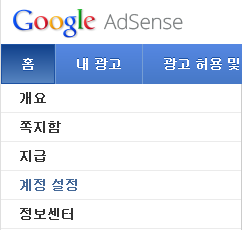
댓글
댓글 쓰기